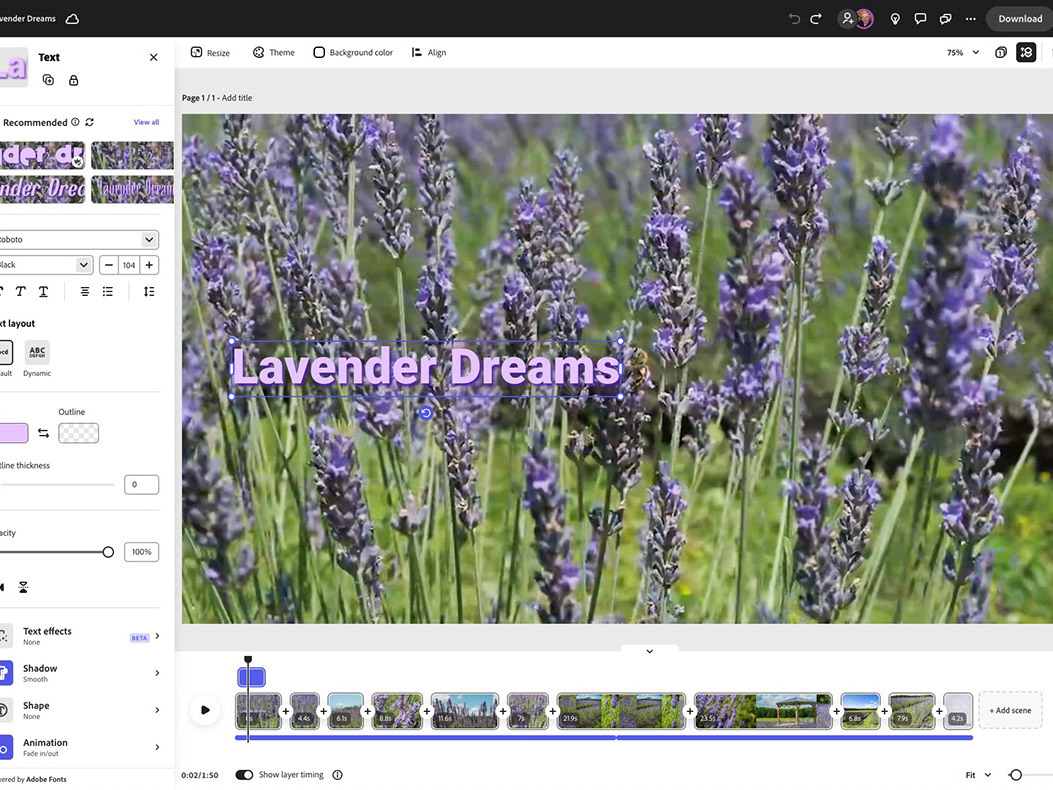The Human Element in Gen AI
If you follow me on Behance or Instagram, you know my professional background in and personal passion for photography. I love to write, as well.
There have also been many times when I wished I had the discipline or innate skill to draw or paint, to create something visual from nothing. While that talent has eluded me, the introduction of Generative AI technology has opened creative doors for me that I had always thought closed. Last year, I took my much-loved Christmas story and illustrated it almost entirely with generative AI content that I created in collaboration with Adobe Firefly. It was a fun and deeply satisfying experience.
Following on the heels of that project, I release several other articles speaking to the practical applications of Generative AI for photographers, all of which can be found on my Behance site.
Throughout each article, I have underlined the importance of the Human Element. It is our creative experience that enables us to write the prompts that these AI tools use to work their digital magic. It is our creative discernment that takes a machine-generated image and decides its worth; does the prompt need to be tweaked to provide more detailed information? Is this image what I need? What - if anything - needs to be altered? Do I start over?
Remember that Firefly and other Generative AI tools are just that...tools. Unlike humans, who create when inspired, or bored, or driven to make, Generative AI makes nothing without our active involvement. Firefly doesn't just start making things up on its own, just for fun. It patiently waits for us to invoke it into action. Without us, these tools nothing.
In this article are a couple recent projects made in conjunction with Adobe Firefly, then further enhanced or altered to suit my needs.
Steampunk camera collection
Link to this image on Firefly.
I have this thing for creating impossible steampunk style vintage cameras, don't ask me why. Although, in this case, I wanted something special as a cover image for an upcoming Lightroom workshop I'm doing.
I had some great earlier examples, but they were all made using the beta version of Firefly. So naturally, I wanted to create updated versions that were safe to use commercially.
My initial prompt produced a couple promising results, seen below.
Screen grab of the exact prompt and styling I used in Firefly.
I did have one favorite, but it had issues, as these types of illustrations do when coming from a generative AI tool; there were distortions, odd blendings and some things that just didn't make sense. Things that Firefly has no way of knowing, because, well, Firefly doesn't understand what a camera really is. Based on how the tool has been trained, it's doing its level-best to create what it thinks I want based on the words I used, like "camera," "steampunk" "shelf," "window," etc...
My preferred image using the prompt: a collection of steampunk style cameras stacked on a bookshelf with dramatic sunlight streaming in through large window, dust motes visible in the air.
Identify issues
Before you run off with your newly minted image, take some time to truly study the file. Ask yourself if the image meets your goals/needs. If not, does the prompt need to be refined? Can you riff off one specific example by choosing Generate Similar from the Edit menu? If things are going in the right direction, look for inconsistencies, visual weirdness, strange artefacts or distortions. Be critical; this is where the Human Element comes into play, after all.
I had at least five problem areas with this image, identified below.
I've isolated in white outlines, the key visual issues I had with my camera image. This was a conceptual image, so I only chose to alter areas that did not reflect the "spirit" of a camera.
Rather than generate more images, I knew this scene and one other had the bones of what I wanted, so I first downloaded the original, then chose Generative Fill from the Edit menu in Firefly.
The Edit menu offers several ways to further enhance your FIrefly-generated image.
Note: If something you create shows promise, but isn't quite there yet, take the time to do one of three things (or all of them):
1. Add the image as a favorite in Firefly
2. Download the image
3. Add the image to a Creative Cloud Library
By taking one or more of these actions, you safeguard against losing the image entirely when you close the browser window.
Using Generative Fill in Firefly
Using Generative Fill in Firefly is pretty straightforward. Once the editing window loads, you simply brush over the are you want to change, using either the Insert or Remove option. You can modify the brush size and add or subtract from your brushed area.
If you use a text prompt, like I did (steampunk camera), you can click on the Settings icon in the prompt window to fine-tune elements of the fill, such as how form-fitting the selection should be, and whether or not you want to retain or remove the original content.
My guidance here is to leave things at their defaults unless you aren't getting satisfactory results.
When you have a generation you like, choose Keep, so you can move on to the next area to fix.
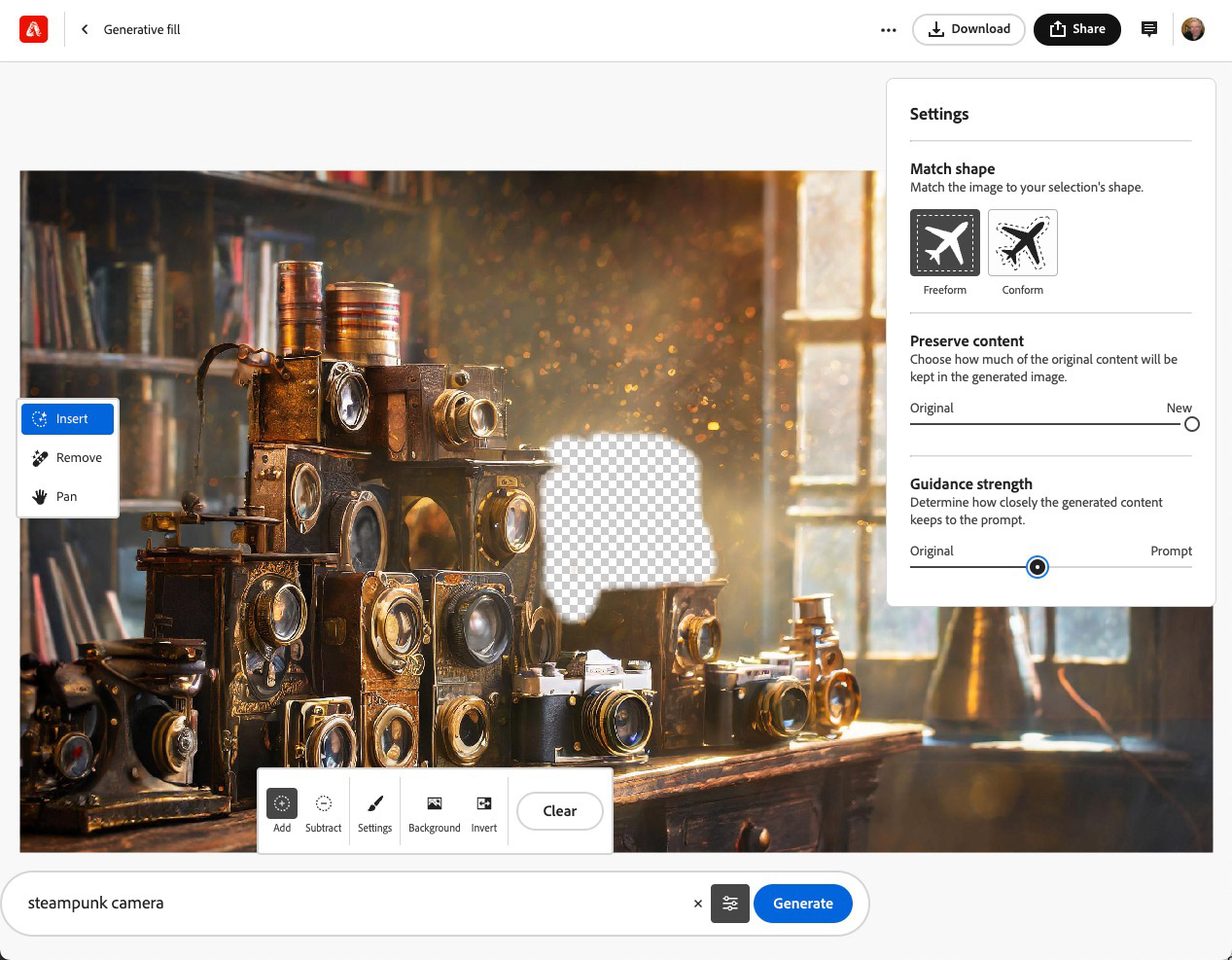
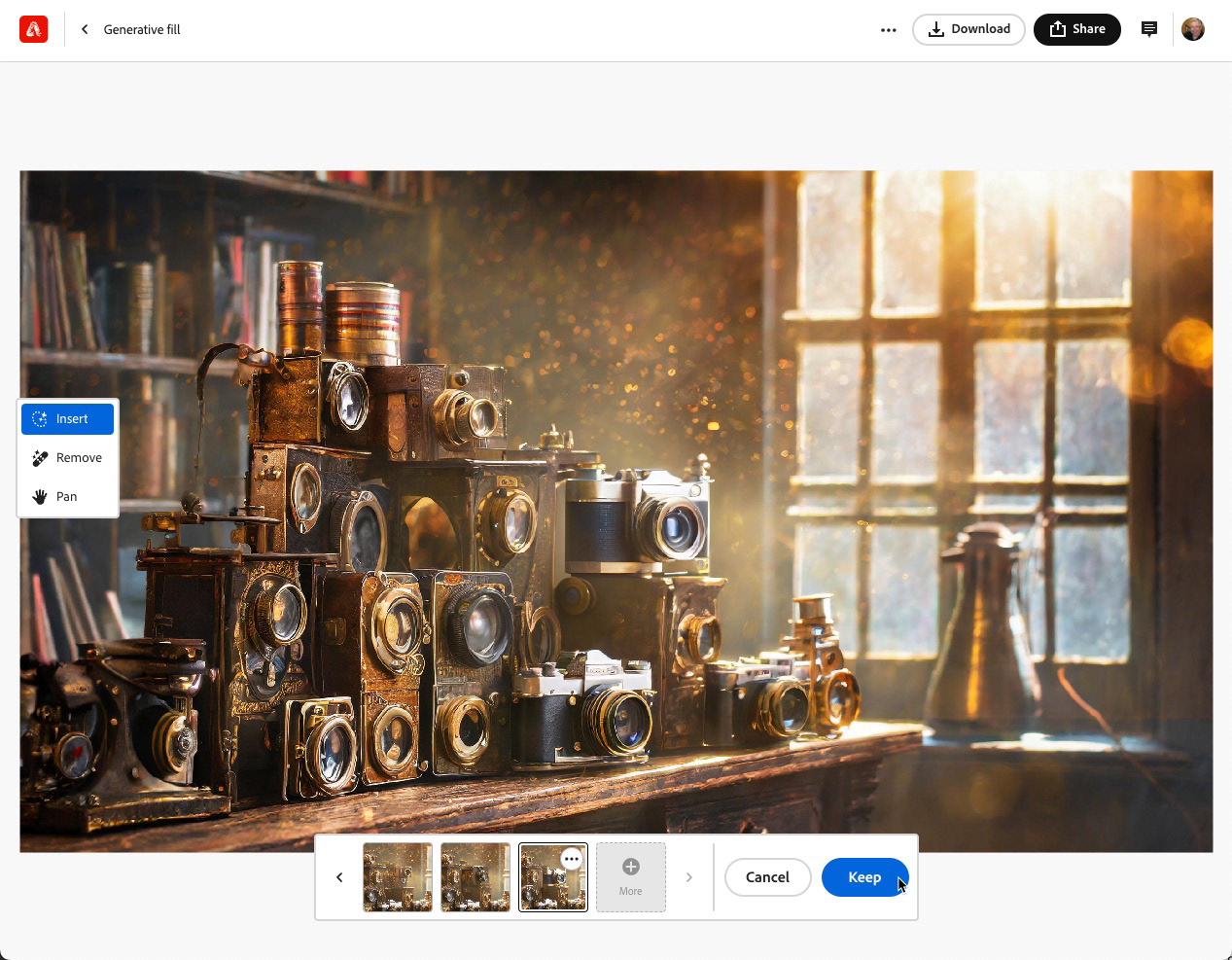
Repeat this process until you have cleaned up the problem areas. My final version is below.
Final image after editing.
Image Provenance with Content Credentials
As a viewer of this project, when you mouse over the images created directly from Firefly (or from Photoshop with Content Credentials enabled) you'll also notice a Content Credentials button. putting your cursor over the button will reveal what generative AI work has been done to this file.
Clicking on the View More button will take you out to the Content Credentials Verify page where you can see more detail on the life of this image.
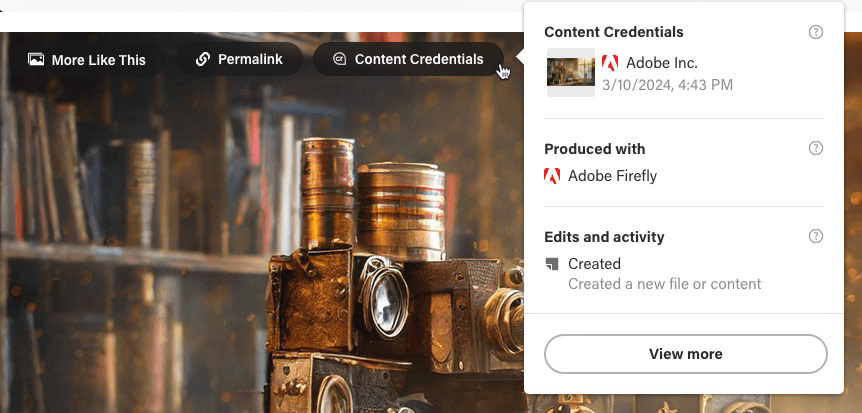
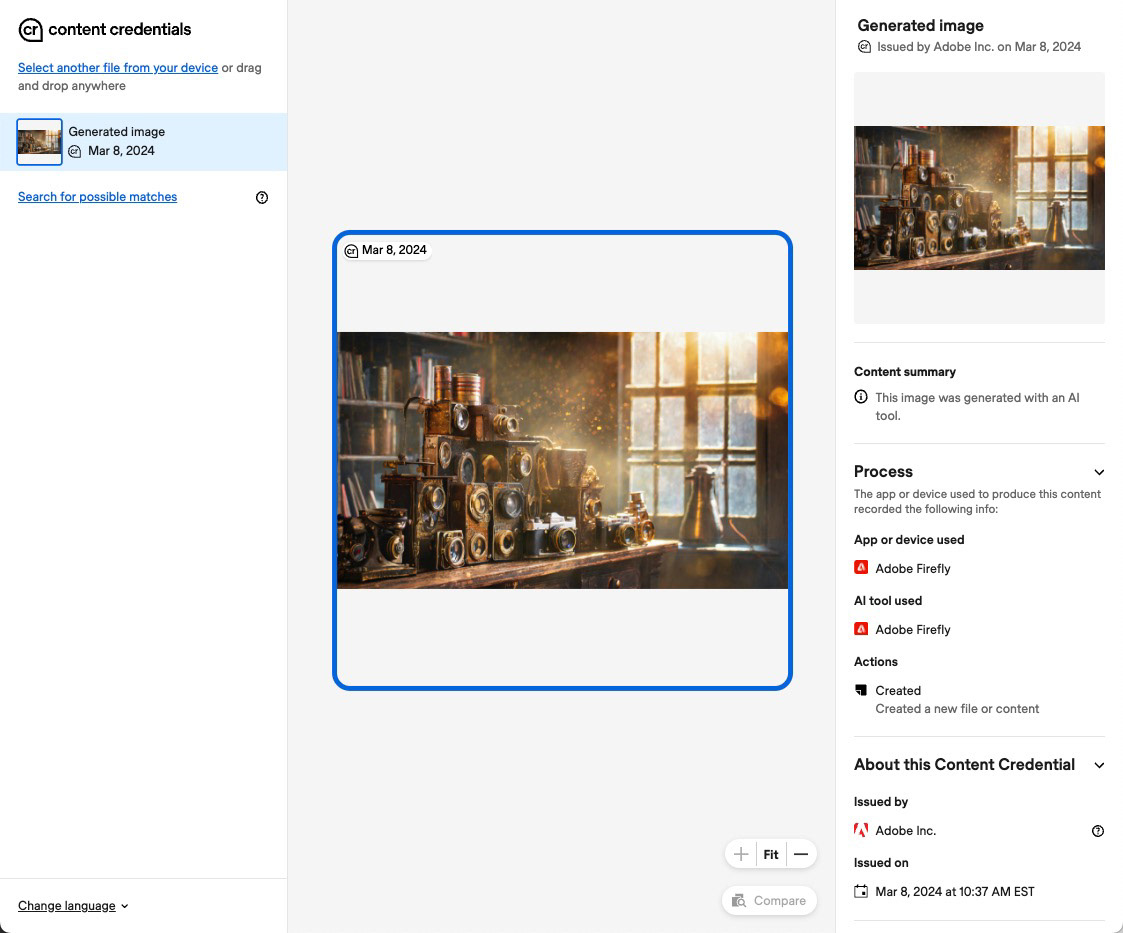
I mentioned I had one other image I thought had promise and you can see the original below, along with two Generative Fill versions that I liked, created in the same manner as the first image. The original had a lot of weirdness going on on the right hand side, which Generative Fill took care of nicely.


Ghost Ship of the Sahara
Link to this image on Firefly.
In this example, I was looking to replace an image created using the Firefly beta, with something equally dramatic, but different. I knew I wanted a desert scene and the odd juxtaposition of a shipwreck, so my prompt was, "a massive abandoned ship in the desert, partially buried in the sand, dunes all around."
I was more than pleased with the initial results, however, I had forgotten to switch the aspect ratio to widescreen. I wanted a 16x9 aspect ratio so I could use the image more effectively in an Express web page document. Taking that step after the first generations (which I liked) would mean a new set of ships.
Instead, I opted to download the image and then use Photoshop to extend the canvas with Generative Expand, which employs Adobe Firefly.
Note: Generative Expand is not currently available within the Firefly website, hence the need to move to Photoshop.
In past articles, I've covered different ways to extend the canvas of an existing image using Photoshop and Firefly. This time around, I went the cheap and cheerful route of using the crop tool to widen the canvas, and filling the blank area using Generative Expand. While there are, currently, resolution limitations to this method, it worked quite well on this image, by keeping the canvas extension to less than 1,000 pixels.


Before and after. Applying generative expand to an A-generated image... that's a little meta, isn't it?
Wrap Up
I hope through these examples you've developed a better sense of where Generative AI can fit into your creative workflow. More important though is your understanding that you - as a creative individual - do not need to settle for the first thing provided to you by any AI tool. You are in control of that creative process and how you adjust the final results, through prompt refinement or additional editing with AI tools or traditional digital tools like Content Aware Fill, Healing Brush, etc.
As I mentioned, I've published several articles on this topic in recent months. Do you find them enlightening? Informative? Inspiring? Have they helped you in finding ways to utilize these new AI tools in your own creative workflow?
Please share your thoughts in the comments. I'd love to hear from you.
Until next time!